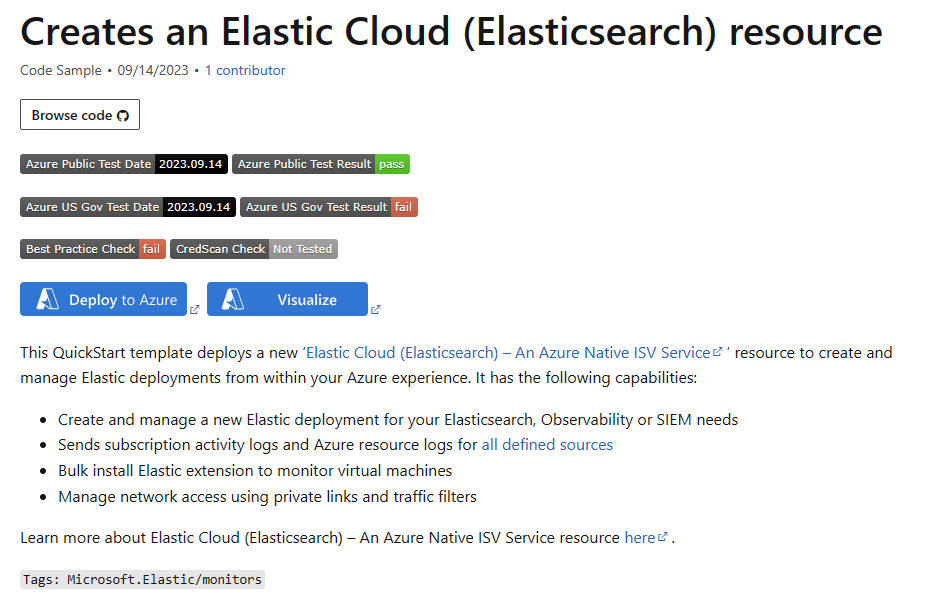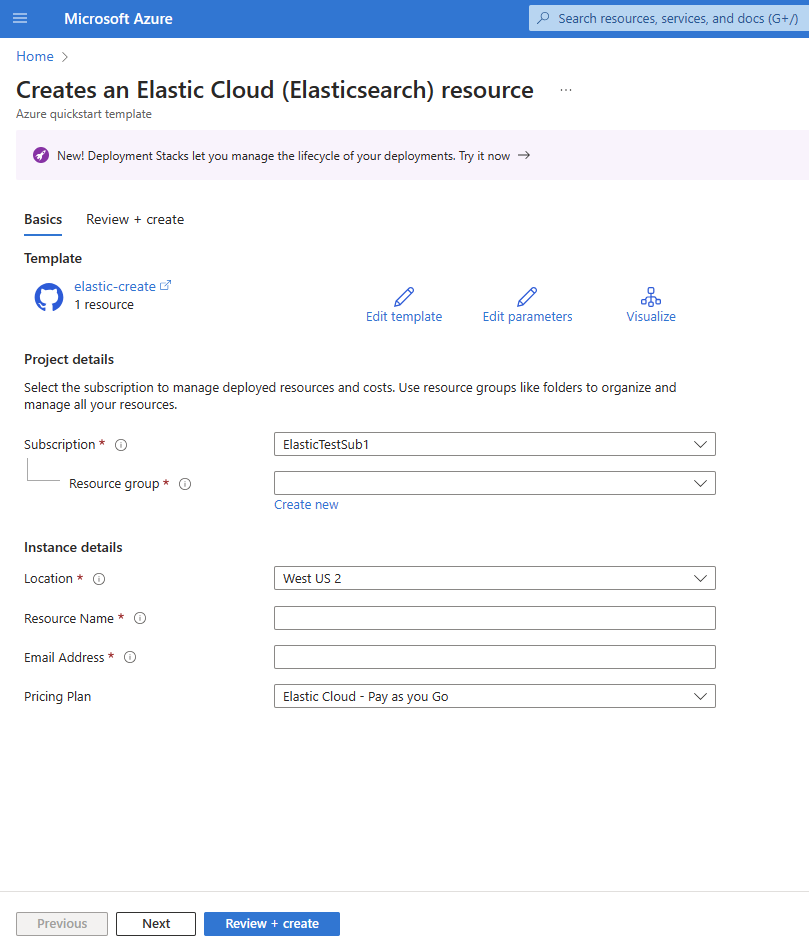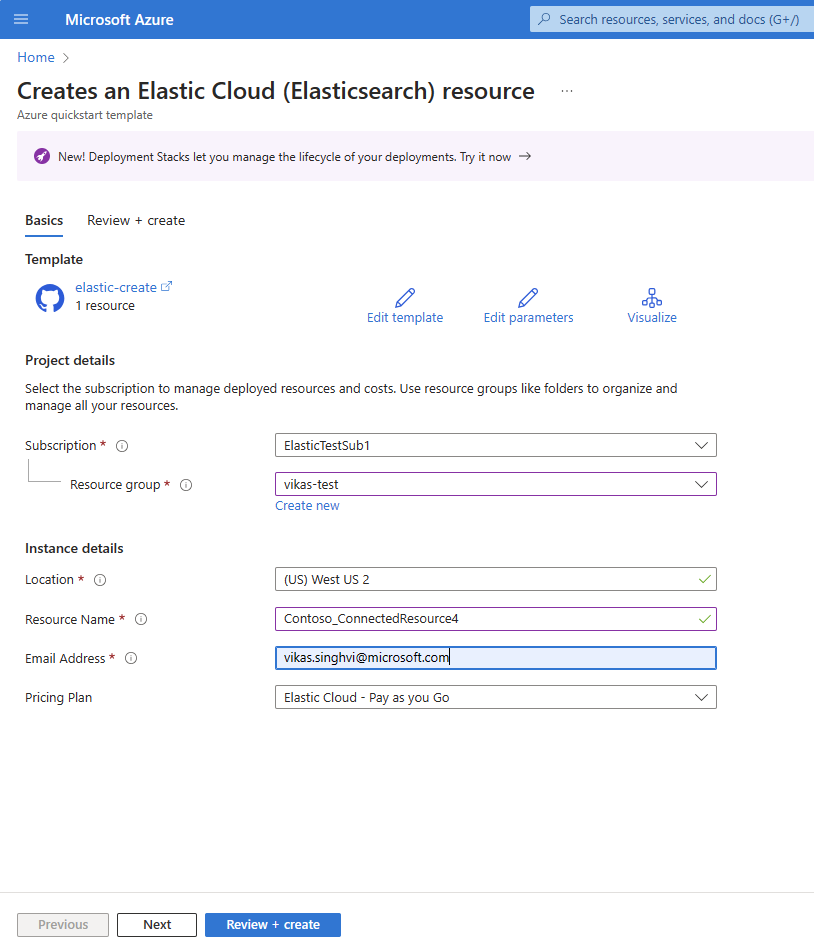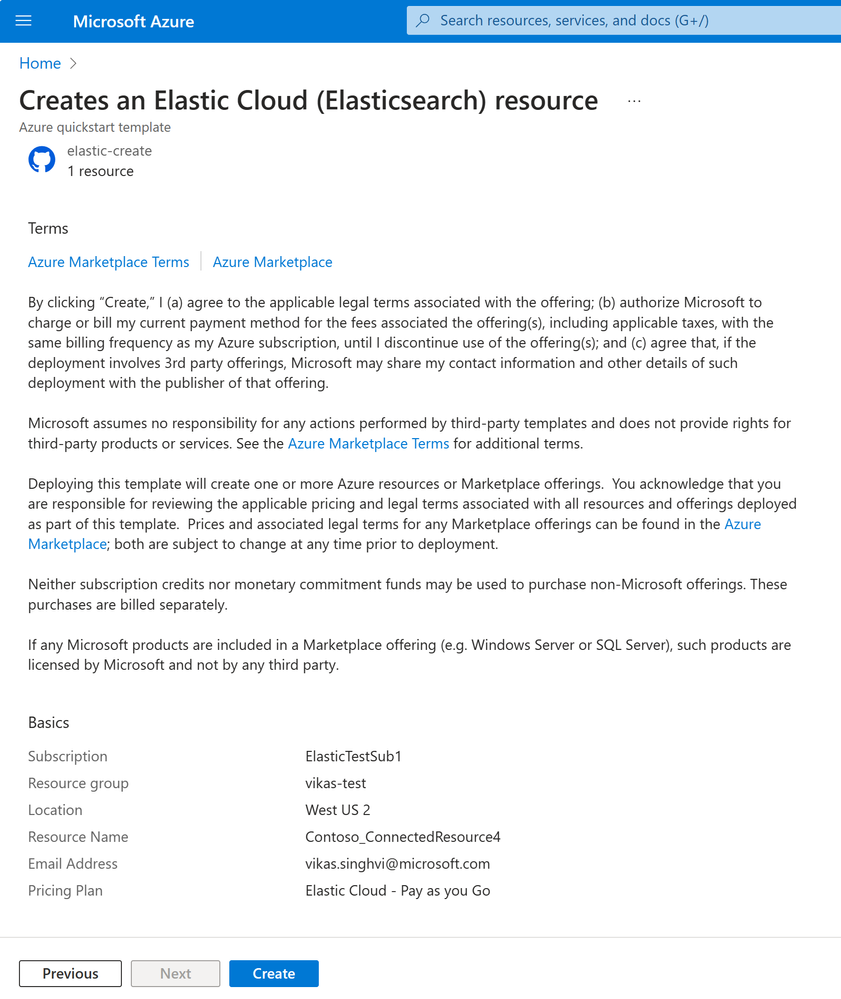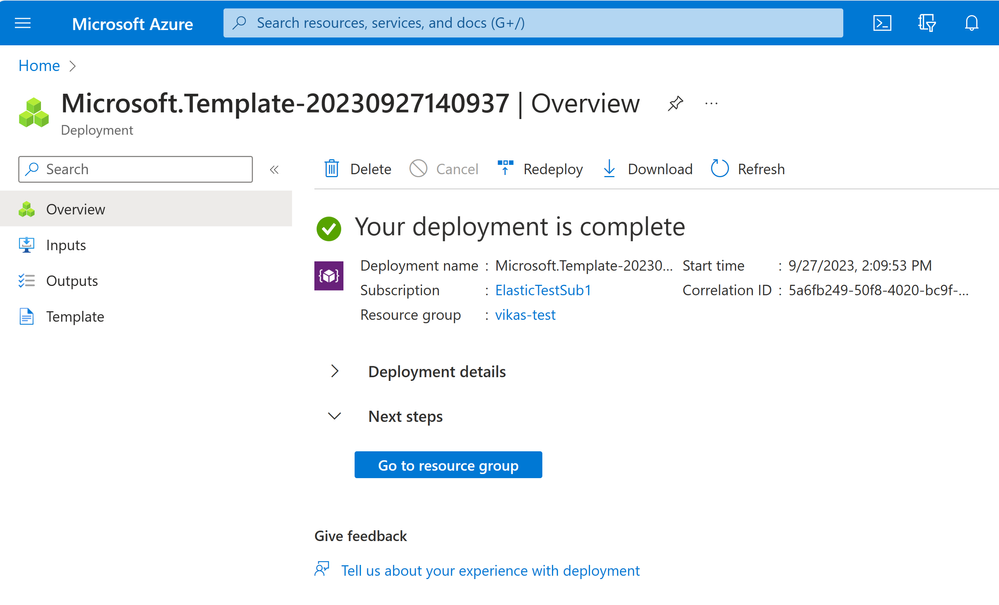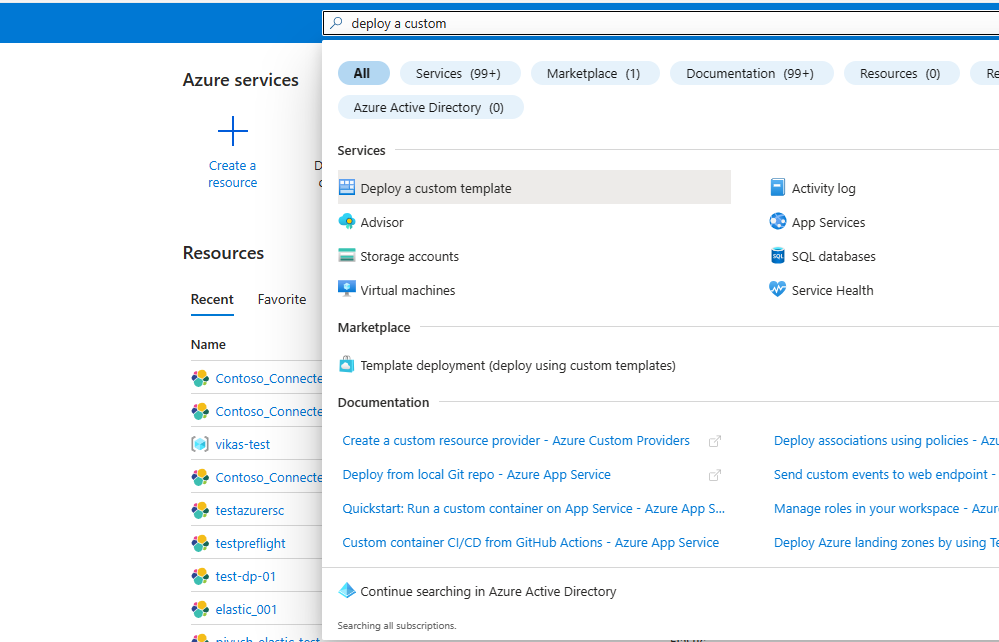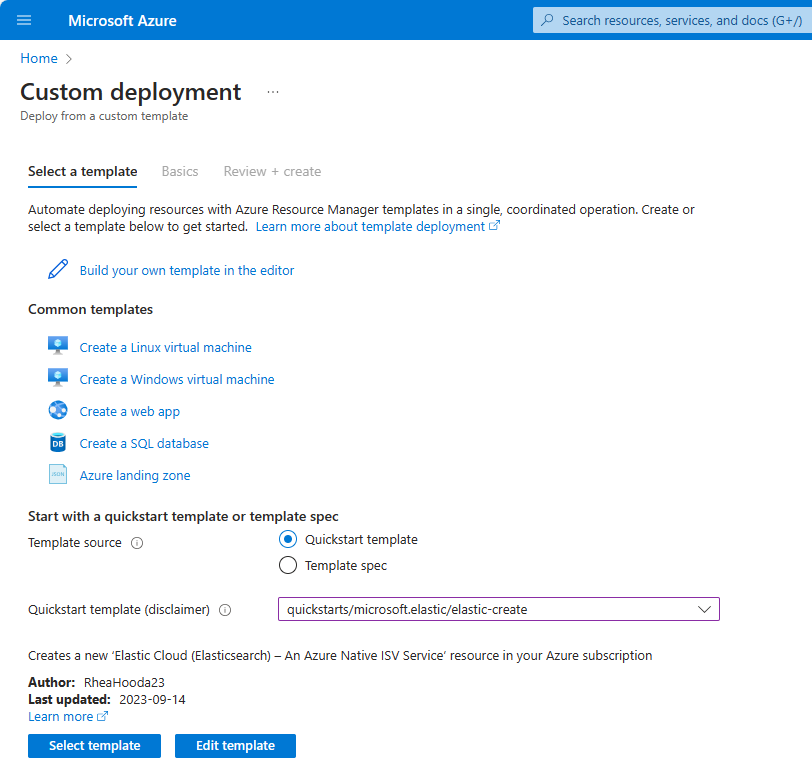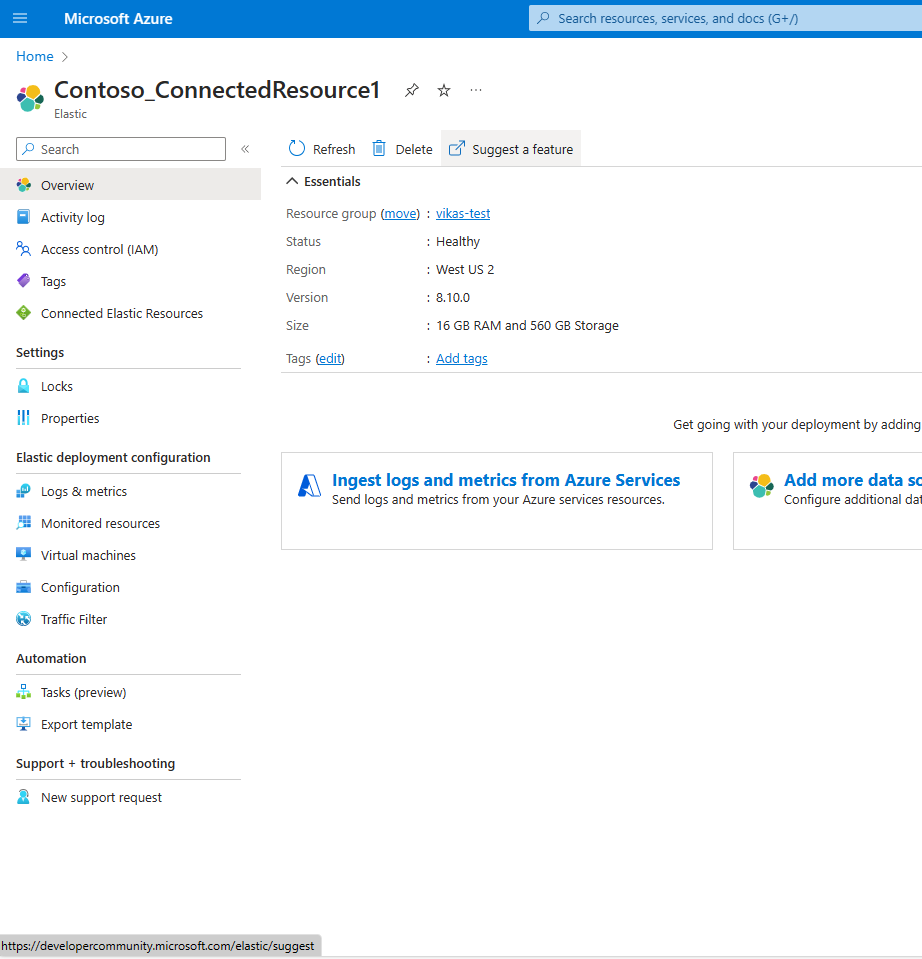- Home
- Azure
- Microsoft Developer Community Blog
- New capabilities for Elastic Cloud (Elasticsearch) – An Azure native ISV service
- Subscribe to RSS Feed
- Mark as New
- Mark as Read
- Bookmark
- Subscribe
- Printer Friendly Page
- Report Inappropriate Content
Elastic Cloud (Elasticsearch) – An Azure native ISV service is a cloud native deep integration experience for all Azure and Elastic joint customers to power their digital transformation. Using this service, customers can quickly setup their Elastic deployments right from within Azure experiences for their Elasticsearch, observability or security needs. The service can easily be managed using clients such as Azure portal, Command-line interfaces (CLI) and Software Development Kits (SDKs) without requiring any custom code or connectors.
To further enhance the customer experience, we have introduced the following new features:
- ‘QuickStart template’ in the Code Samples gallery – to enhance productivity of developers while setting up their Elastic resources.
- ‘Connected Elastic resources’ experience in Azure portal – for consolidated billing visibility to manage Elastic deployments from a single view.
- ‘Suggest a feature’ in Azure resource overview blade – for users to provide feature/ enhancement suggestions for us to incorporate as part of product roadmap.
‘QuickStart template’ to create a new Elastic resource
Creating an Elastic deployment is now super easy.
Azure QuickStart templates for commonly used workloads is a go-to resource for customers looking to jumpstart resources quickly.
The Elastic QuickStart template can be accessed here. Click on ‘Deploy to Azure’ button:
After signing into the Azure portal, it lands you in the Basics tab of the template deployment flow.
In the Basics tab,
- Choose the Subscription you want to create your Elastic resource in (You must have Owner or contributor role assigned on the subscription you choose)
- Provide the name of the resource group for the resource. If the name provided doesn’t match that of any existing resource group, a new resource group is created.
- Resource Name is the name of the Elastic resource that would be created.
- Location defines the region where the resource will be deployed.
- Plan and Billing Term fields are currently set to defaults (Elastic’s public Pay as you Go plan with a monthly billing frequency) and can’t be modified.
Click on “Next” or “Review + create”.
If the validation is successful, verify the details at the bottom. If the validation throws an error or you want to modify any field, go back to the previous step to make the necessary changes.
Click on Create. The deployment takes ~1-2 minutes to complete. You should see a confirmation screen regarding successful deployment.
You are all set!
Alternate approach using ‘Deploy a custom template’
Apart from starting from the Code Samples gallery, you can alternately also choose to start by searching for ‘Deploy a custom template’ from the Azure portal.
If you choose this path, you need to search for ‘quickstarts/microsoft.elastic/elastic-create’ from the QuickStart template dropdown:
Once you select this template, rest of the steps remain the same as the above process, walked through starting from the Code Samples gallery.
‘Connected Elastic Resources’ experience in Azure portal
Customers today can set up Elastic deployments from the Azure experience across multiple subscriptions, or directly from Elastic portal. Although we ensure a unified bill across all these deployments, customers needed a consolidated perspective in Azure bringing together all the deployments accruing to billing, so that they could be managed easily.
With this in mind, we have introduced a new ‘Connected Elastic Resources’ blade in your Elastic resource experience.
This experience will now be available on all Elastic resources within the Azure portal. It will cover all Elastic resources created by a user across Azure subscriptions or from Elastic portal.
Customers can easily switch to corresponding Elastic deployment experience in Elastic portal, by clicking on the deep links provided in the ‘Elastic Deployment’ column. Similarly, users can also switch to multiple Elastic resources across Azure subscriptions using the deep links in the ‘Azure Resource’ column, subject to user having the owner or contributor rights to manage the corresponding resource.
Suggest a feature
We are always looking for ways to improve our product experience. We would love to hear your suggestions for new features or enhancements you would like to see. To suggest a new feature, you can click on ‘Suggest a Feature’ link in your Elastic resource’s overview blade. This redirects to the Developer community forum where you can also view other feature suggestions from other customers, and you can also upvote other posts and comment on them.
Next Steps
- If you would like to subscribe to the service, check out Elastic Cloud (Elasticsearch) - An Azure Native ISV Service from Azure marketplace.
- If you already use Elastic Cloud (Elasticsearch) – An Azure Native ISV Service, and have feedback or feature requests, please share in our feedback forum.
- To learn more about the service, check out our documentation.
You must be a registered user to add a comment. If you've already registered, sign in. Otherwise, register and sign in.