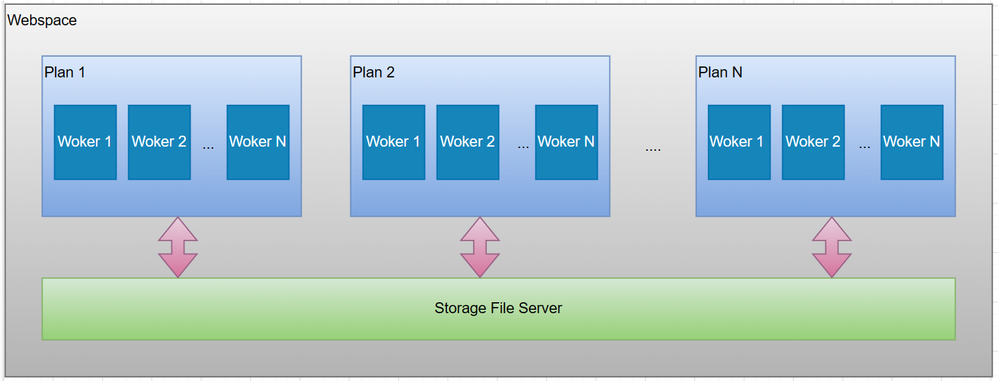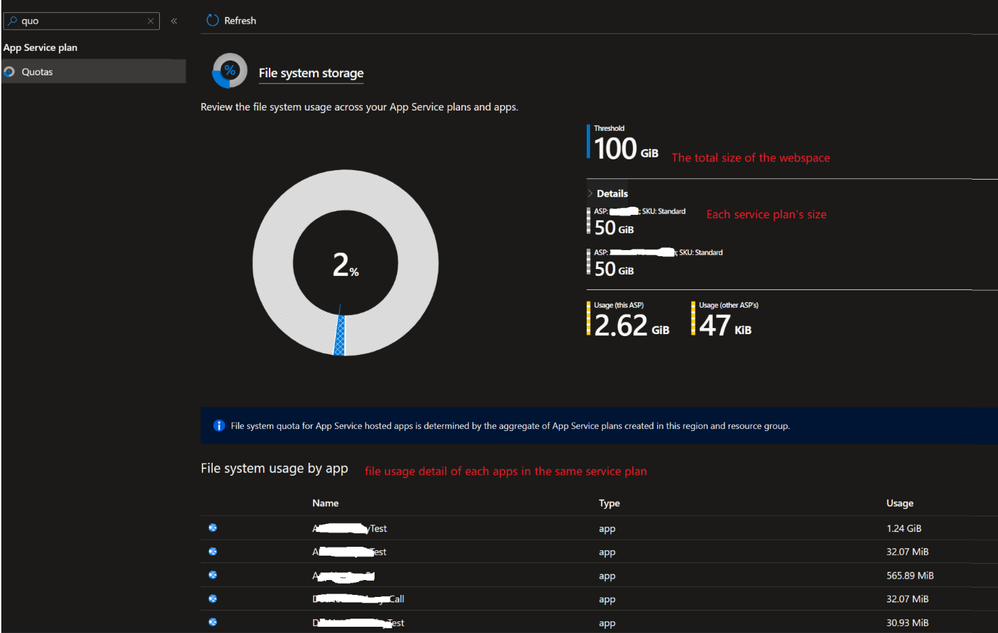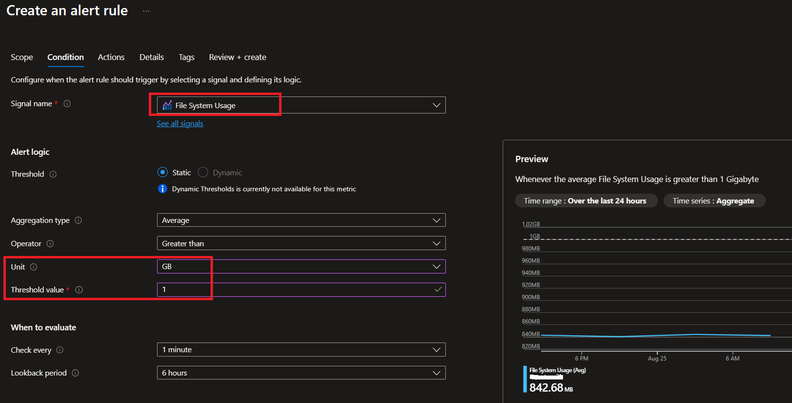- Home
- Azure
- Apps on Azure Blog
- Azure App Service Limit (1) - Remote Storage (Windows)
- Subscribe to RSS Feed
- Mark as New
- Mark as Read
- Bookmark
- Subscribe
- Printer Friendly Page
- Report Inappropriate Content
This is the first blog of a series on Azure App Service Limits, those limits are sometimes called quotas.
1) Azure App Service Limit (1) - Remote Storage (Windows) - Microsoft Community Hub
2) Azure App Service Limit (2) - Temp File Usage (Windows) - Microsoft Community Hub
4) Azure App Service Limit (4) - CPU (Windows) - Microsoft Community Hub
5) Azure App Service Limit (5) - Memory (Windows) - Microsoft Community Hub
Limits for Azure App service can be found here. When your website encounters performance issues, the initial consideration is to check whether any of those limits have been reached in the first place.
This blog will introduce the remote storage limit of the Azure App Service(Windows) by clarifying the most commonly asked questions below.
1. What is the storage file server?
Based on the Architecture of the Azure App Service, all the website' contents are saved in a separate server, which is called file server, while the application is running in different server(s), which is called worker(s), and the worker is reading data from the file server and writing back to the file server.
2. What is the size limit for the remote storage?
The file server size is defined by the pricing tier of the App Service Plan, more details can be found from this link: App Service Pricing. We can also get the storage size limit of the app service plan from Scale up blade of the App service as below:
3. What is the webspace?
When discussing storage, another term that often comes into the picture is 'webspace.' Let's provide a brief introduction to it. When it comes to webspace, we need to remember the following two points:
(1) All the service plans which are created in the same region and same resource group are in the same webspace.
(2) All the Web Apps/Plans in the same webspace are sharing the same file server.
So, the relationship between App service plan, Worker, Storage file server and the Webspace can be illustrated by the below diagram:
Since the apps/plans in the same webspace are sharing the same webspace, we will have the following result:
- The web app can utilize the surplus space from other plans within the same webspace, exceeding the limit of its own plan. However, it's important to note that this practice is not recommended.
- The app service can only be migrated to different plans within the same webspace.
- The max limit is 500 Gb for webspace for Apps hosted on multi-tenant and 1 Tb for ASE.
4. Where to check whether the remote storage has exceeded the threshold?
Please go to Quotas blade of the Azure App service as below, it includes the below information:
- The total size of the webspace;
- Each app service plan's storage limit;
- Each web app's file usage is specific to the service plan it belongs to. If you have multiple web apps in different plans, you will need to navigate to the corresponding location for each web app and check its file usage separately.
5. What should I do if the remote storage has exceeded the threshold?
In many cases, if the space has already been occupied, we may not be able to open the Kudu site for clean-up operations. Therefore, based on the aforementioned information, we have two options:
(1) Scaling up the plan, then we will have more space at the higher price tier.
(2) Creating a new plan in the same webspace, resource group, and region will allocate additional space for that webspace. This allows us to open the Kudu site and perform the necessary clean-up tasks. In some cases, this option may be preferable over the first one due to the following reasons:
- Immediate availability: Scaling up options may not be available for some plans, due to it has already in the highest pricing tier, but creating a new plan provides instant access to additional space, allowing you to quickly address the storage issue.
- Minimal disruption: Scaling up the plan will restart all the sites in the existing plan, but create a new one almost has no impact.
-
Cost-effective: Instead of upgrading the existing plan or allocating additional resources, creating a new plan can be a cost-effective solution.
6. How to set up a remote storage usage alert?
Currently, it is not supported to set up an alert for the service plan directly from the Azure portal. However, there is a known workaround to implement it through calling REST APIs. The detailed steps on how to do this are in the following link here.
As for the file usage of the App Service, we can set up alerts similar to other:
You must be a registered user to add a comment. If you've already registered, sign in. Otherwise, register and sign in.