- Home
- Azure
- Apps on Azure Blog
- How to set up subdomain Multisite in WordPress on App Service
- Subscribe to RSS Feed
- Mark as New
- Mark as Read
- Bookmark
- Subscribe
- Printer Friendly Page
- Report Inappropriate Content
Try WordPress on Azure App Service!
In the last article about WP Multisite: How to setup Subdirectory Multisite in WordPress on Azure App Service - Microsoft Community Hub, we discussed about what WordPress multisite is and how we can set up multisite in WordPress on App Service using the sub directory style. In this article, we will learn about how we can set up subdomain style multisite.
WordPress Multisite – quick recap
WordPress Multisite is a feature of WordPress that enables you to run, manage and administer multiple WordPress websites from a single WordPress installation. You could update multiple websites in a single click by using the parent WordPress dashboard, and even manage individual sites through their individual dashboards. This feature was previously called WordPress Multi-User. For example, a multinational e-commerce store can create multiple country-specific subsites in the same WordPress installation using this feature. The root admin can install plugins and themes required for all the websites at once. They can also assign different admins to each subsite.
| Note: The following steps work for subdomain (and multidomain) style multisite. If you need subdirectory style multisite setup, read How to set up Subdirectory Multisite in WordPress on Azure App Service - Microsoft Community Hub. |
Step 1: Create a WordPress website on App Service as explained in How to set up a new WordPress website on Azure App Service - Microsoft Community Hub. If you already have a WordPress website on App Service, skip this step.
Step 2: Make sure you have a custom domain configured with your App Service as explained in How to use Custom Domains with WordPress on App Service - Microsoft Community Hub
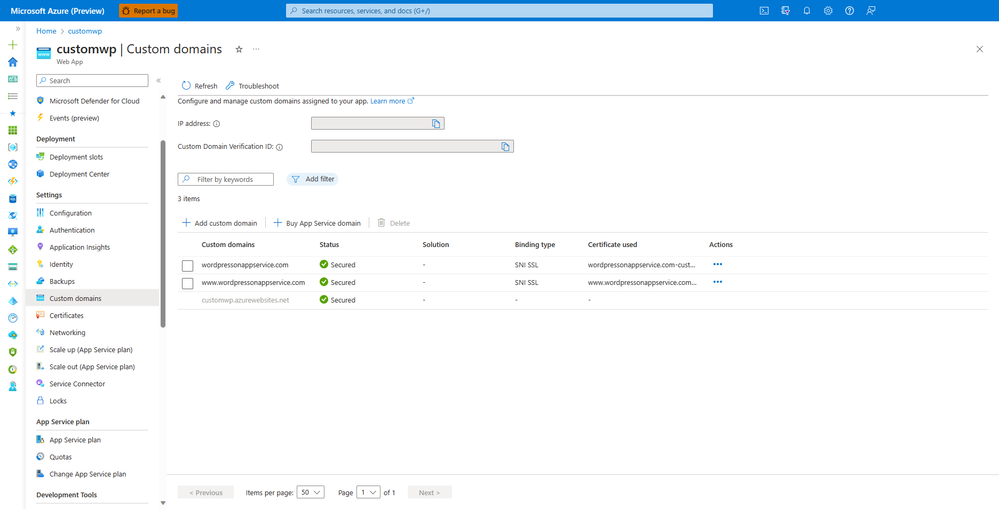 |
Step 3: Add subdomains that you will use with your multisite setup as explained in How to use Custom Domains with WordPress on App Service - Microsoft Community Hub
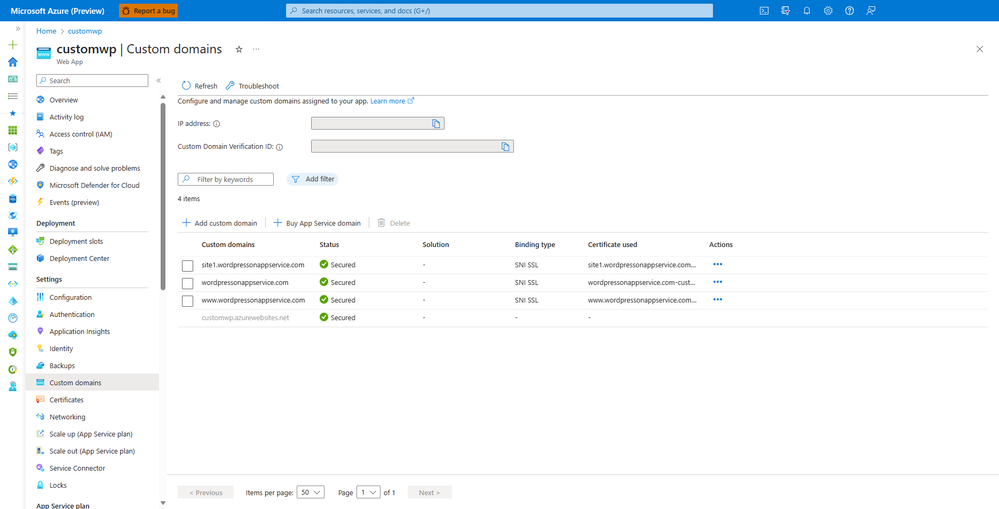 |
Step 4: In the left-hand panel, click on Configuration.
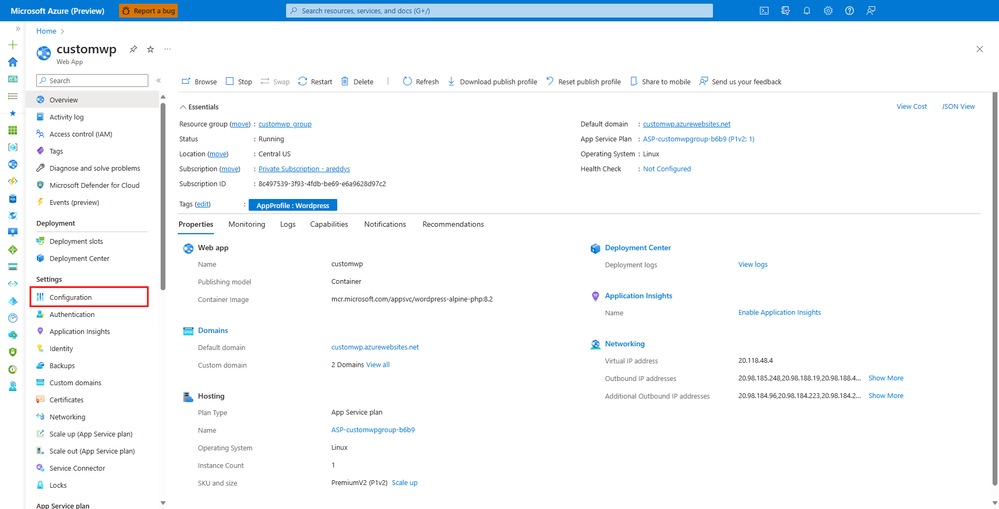 |
Step 5: Check if these application settings are present and if their values are correct. If not, add or edit accordingly. Then Save.
|
Application Setting |
Value |
|
WORDPRESS_MULTISITE_CONVERT |
true |
|
WORDPRESS_MULTISITE_TYPE |
subdomain |
|
CUSTOM_DOMAIN |
<your-custom-domain> |
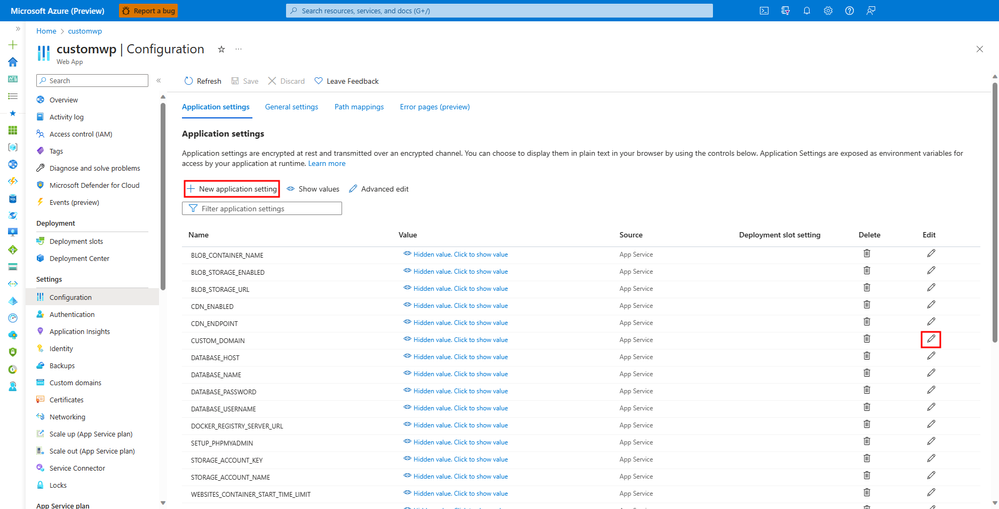 |
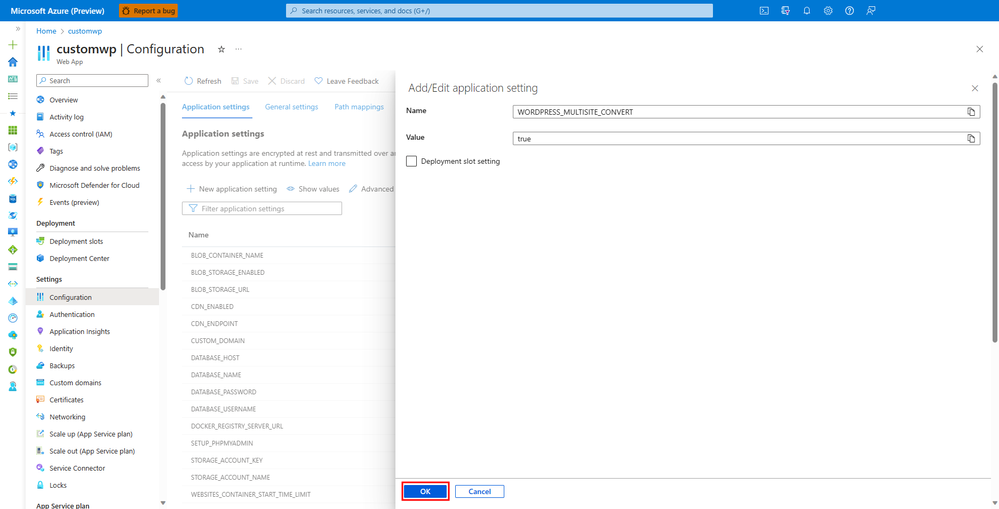 |
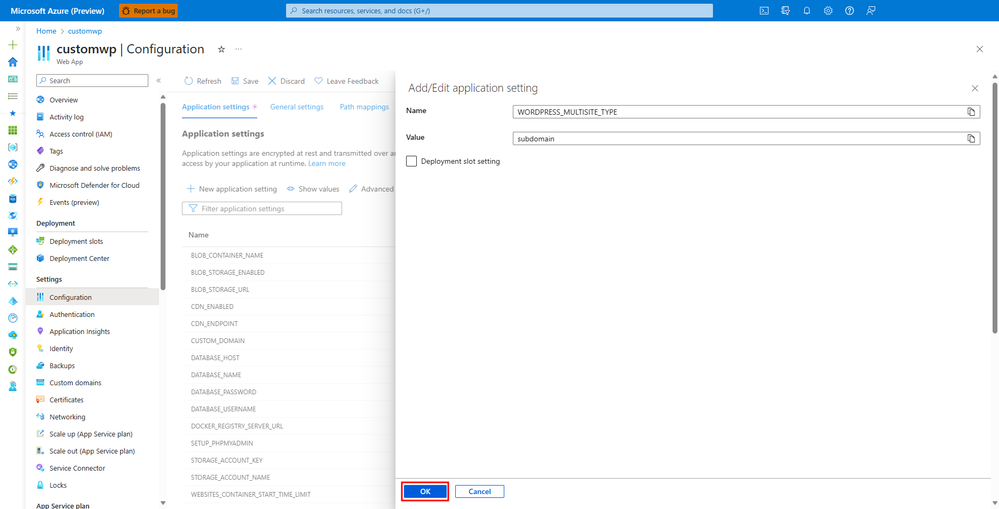 |
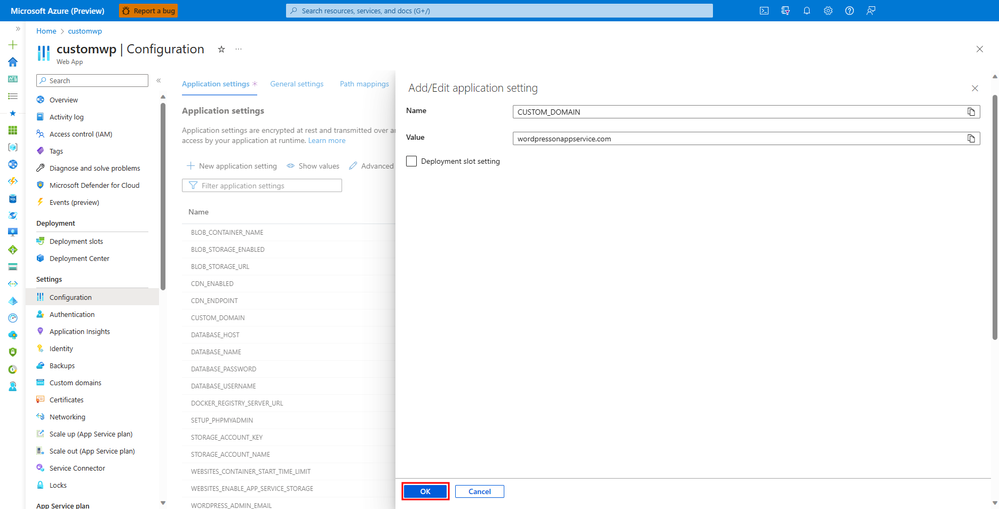 |
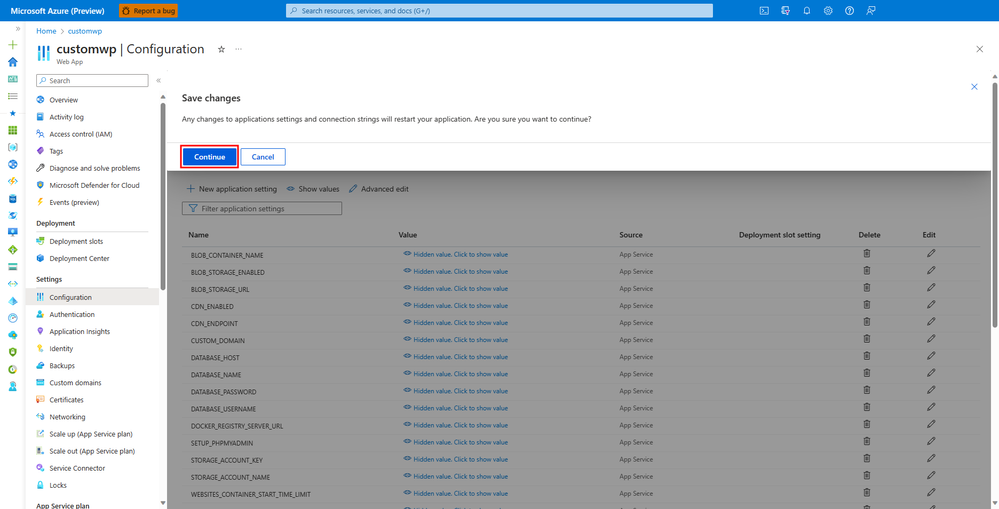 |
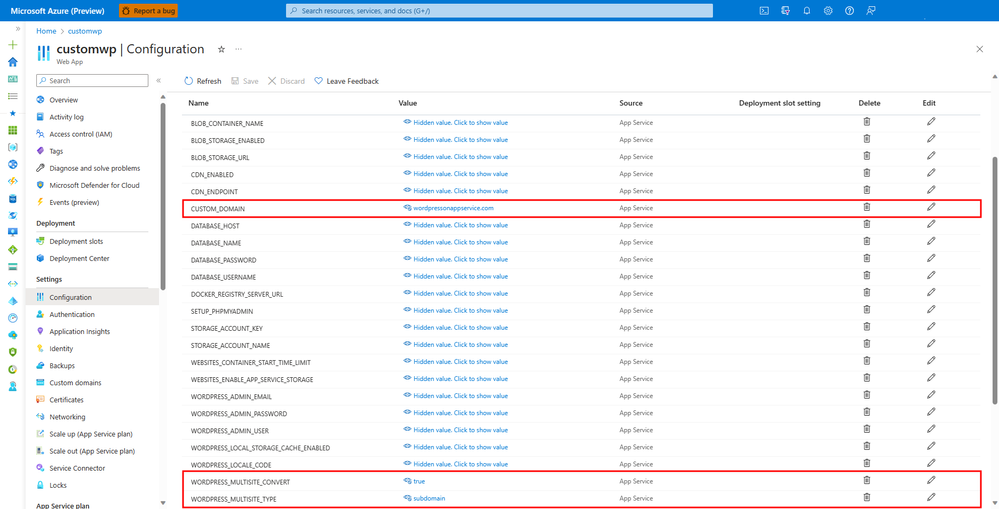 |
Step 6: Go to WP Admin. https://<yourdomain>/wp-admin. You can see that the multisite feature is now active. Go to My Sites > Network Admin > Sites
 |
Step 7: Click on Add New to add new Sites.
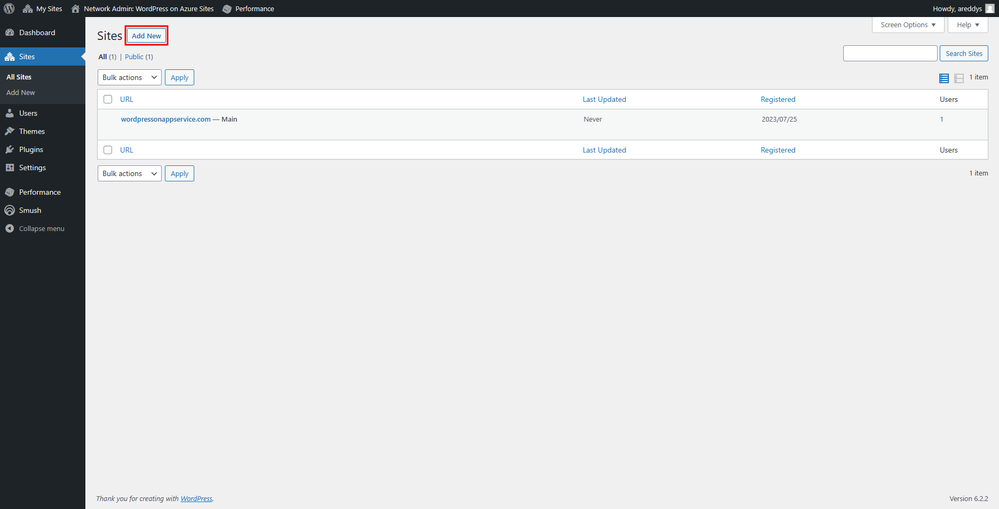 |
Step 8: Enter the subdomain URL, Site title, language, and admin email. Click on Add Site. You can repeat this step for as many sub sites you need.
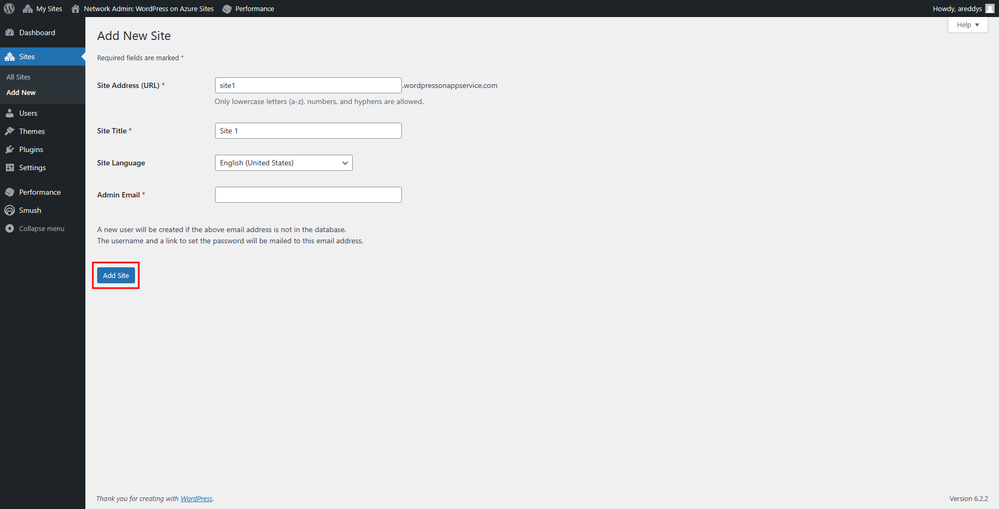 |
Step 9: Now in the sites tab, you can see all the sites listed.
 |
Step 10: You can access the Dashboard of each individual site to make changes.
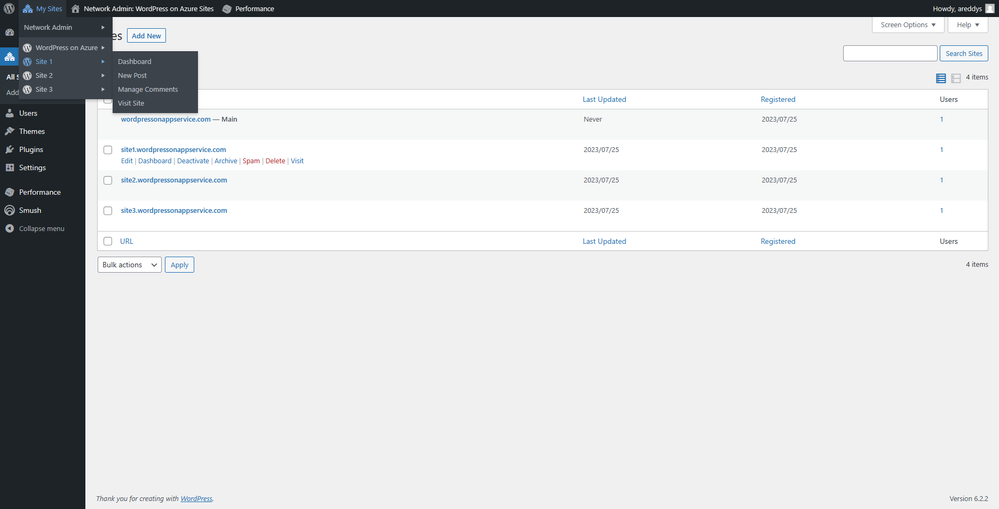 |
In this example, we can see https://site1.wordpressonappservice.com
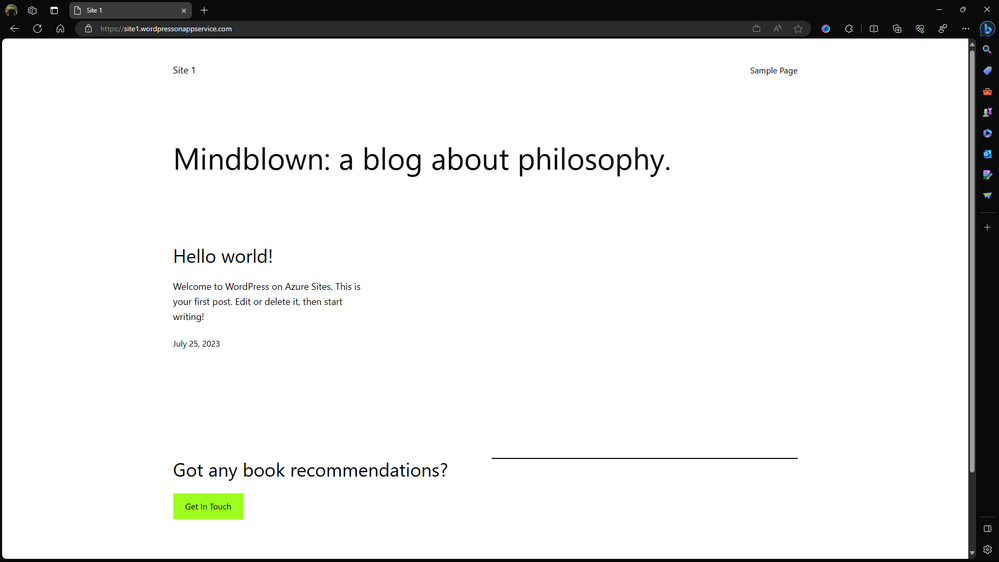 |
And the dashboard at https://site1.wordpressonappservice.com/wp-admin
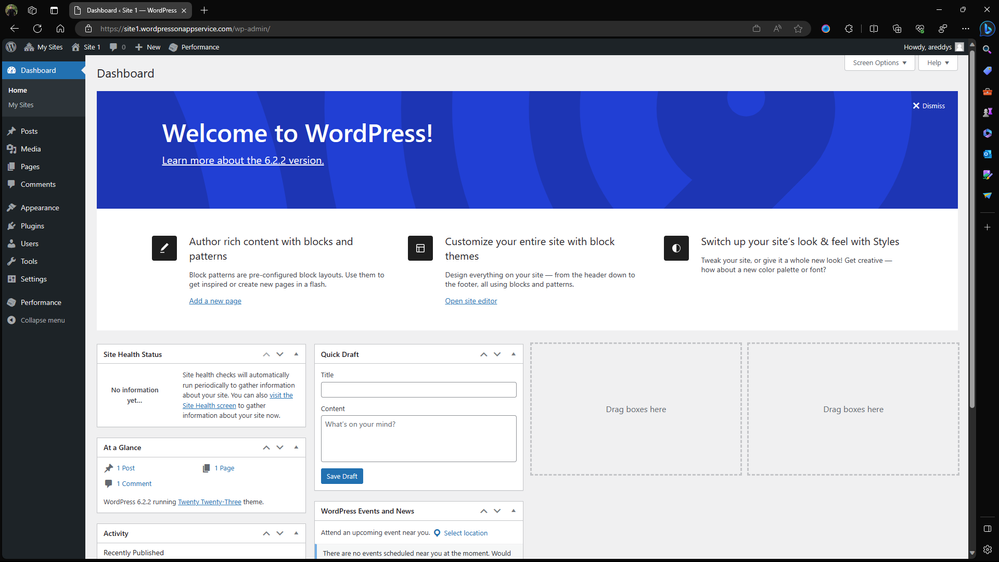 |
You can also extend the subdomain multisite feature to set up a multi-domain multisite WordPress website. Each new site can be accessed using the subdomain as well as a different domain.
Steps to set up a different domain for a site in the multisite network
Step 1: Add a domain by following the steps in How to use Custom Domains with WordPress on App Service - Microsoft Community Hub. The additional domain must be visible in the list of custom domains. In this example, wordpressonappservice.xyz has been added as a custom domain.
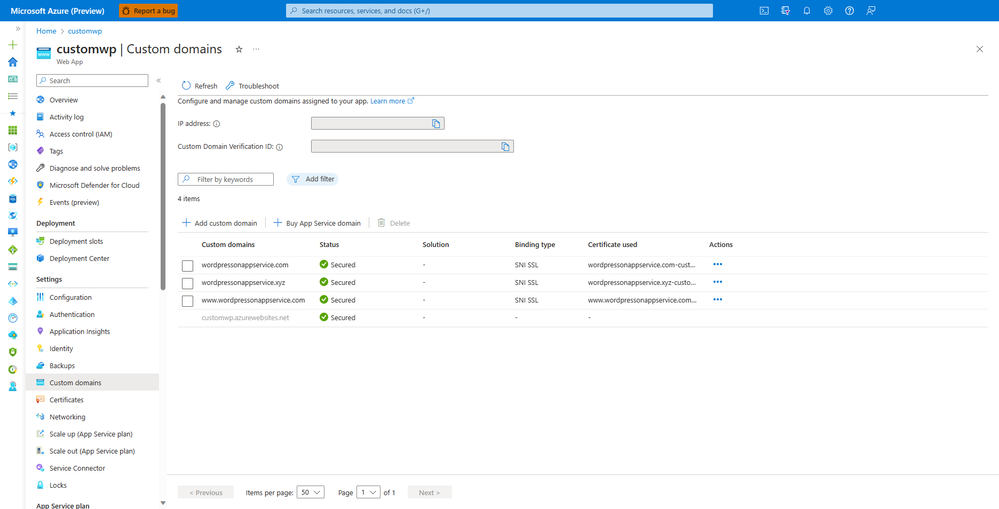 |
Step 2: Go to WordPress Dashboard > My Sites > Network Admin > Sites
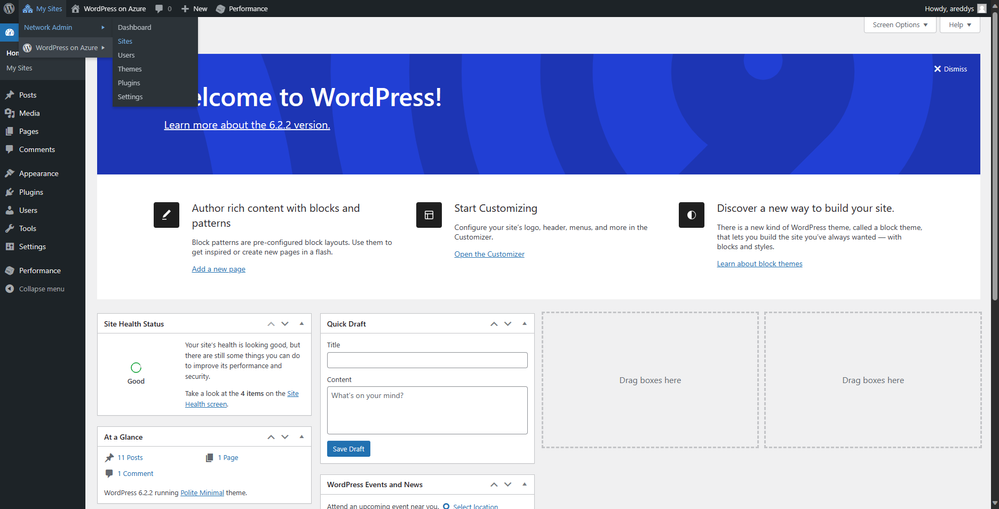 |
Step 3: Click on Edit for the site you want to map to another domain. In this example, I am mapping Site1 to wordpressonappservice.xyz
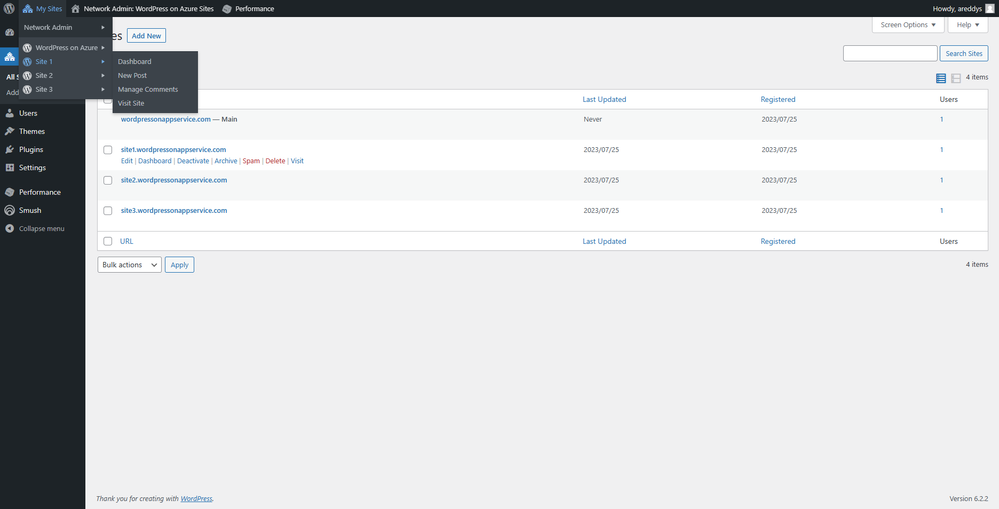 |
Step 4: Enter the new domain name as the Site Address and Save Changes.
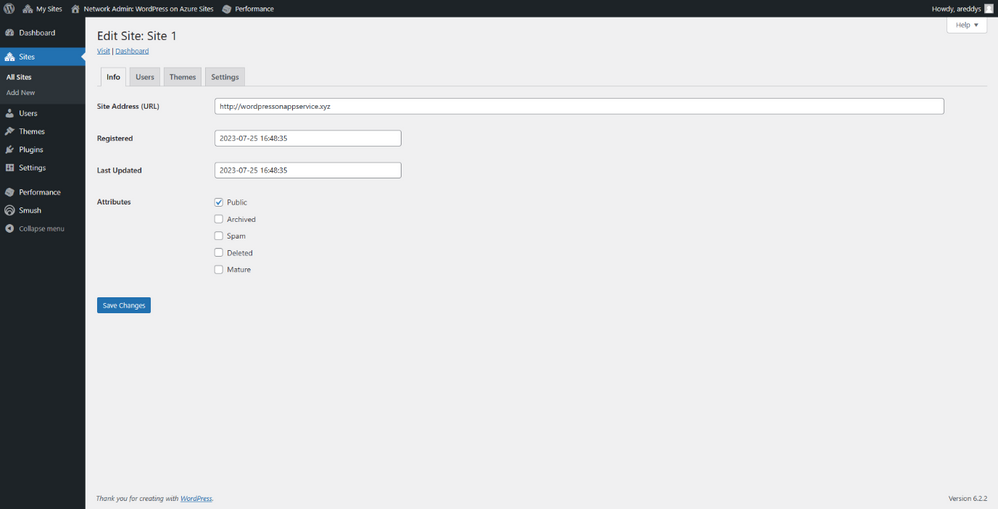 |
Step 5: Now you can access the site using the new domain name.
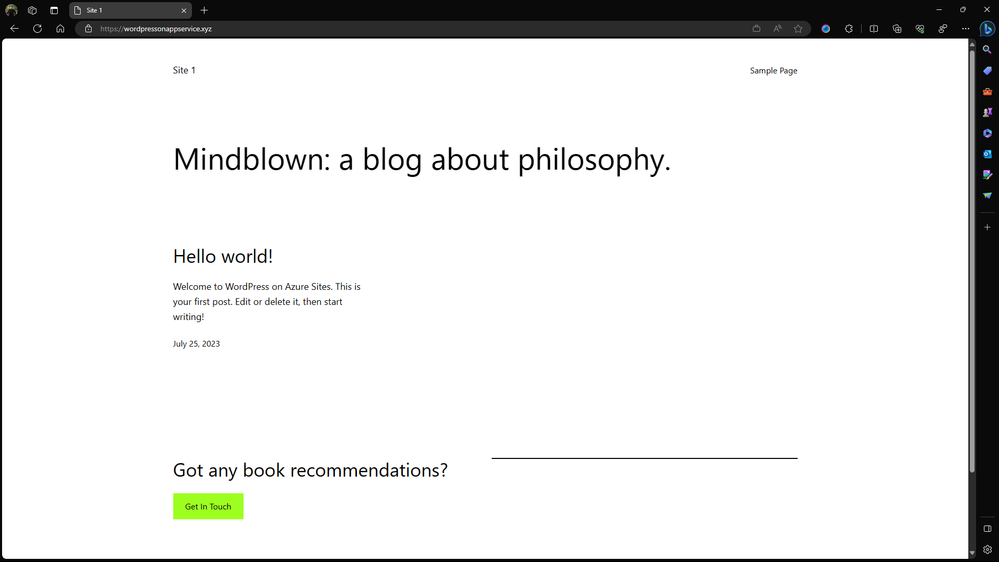 |
For more details on WordPress Multisite with Subdomains you can refer to wordpress-linux-appservice/WordPress/wordpress_multisite_installation.md at main · Azure/wordpress-l...
Support and Feedback
In case you need any support, you can open a support request at New support request - Microsoft Azure.
For more details about the offering, please visit Announcing the General Availability of WordPress on Azure App Service - Microsoft Tech Community.
If you have any ideas about how we can make WordPress on Azure App Service better, please post your ideas at Post idea · Community (azure.com)
or report an issue at Issues · Azure/wordpress-linux-appservice (github.com)
or you could email us at wordpressonazure@microsoft.com to start a conversation.
You must be a registered user to add a comment. If you've already registered, sign in. Otherwise, register and sign in.
