- Home
- Azure
- Apps on Azure Blog
- How to set up subdirectory Multisite in WordPress on Azure App Service
- Subscribe to RSS Feed
- Mark as New
- Mark as Read
- Bookmark
- Subscribe
- Printer Friendly Page
- Report Inappropriate Content
Try WordPress on Azure App Service here:
What is WordPress Multisite?
WordPress Multisite is a feature of WordPress that enables you to run and manage multiple WordPress websites using the same WordPress installation. You could update multiple websites in a single click by using the parent WordPress dashboard, and even manage individual sites through their individual dashboards. This feature was previously called WordPress Multi-User.
For example, a multinational e-commerce store can create multiple country-specific subsites in the same WordPress installation using this feature. The root admin can install plugins and themes required for all the websites at once. They can also assign different admins to each subsite. A lot of our customers use the multisite feature for various scenarios. Universities use WordPress multisite to create websites for different departments and student clubs; retail store chains use this feature to create different websites for each store location; and real estate developers use different websites for each project.
In this article, we will go through an easy, step-by-step approach to creating a WordPress multisite setup on Azure App Service. We can enable WordPress both during the deployment of a WordPress website on Azure App Service as well as after the website has been deployed.
| Note: These following steps work for subdirectory style multisite. If you need subdomain (or multidomain) style multisite setup, see How to set up subdomain Multisite in WordPress on App Service - Microsoft Community Hub |
Step 1: Create a WordPress website on App Service as explained in How to set up a new WordPress website on Azure App Service - Microsoft Community Hub. If you already have a WordPress website on App Service, skip this step.
Step 2: Go to App Service Resource Page. Click on Configuration on the left panel.
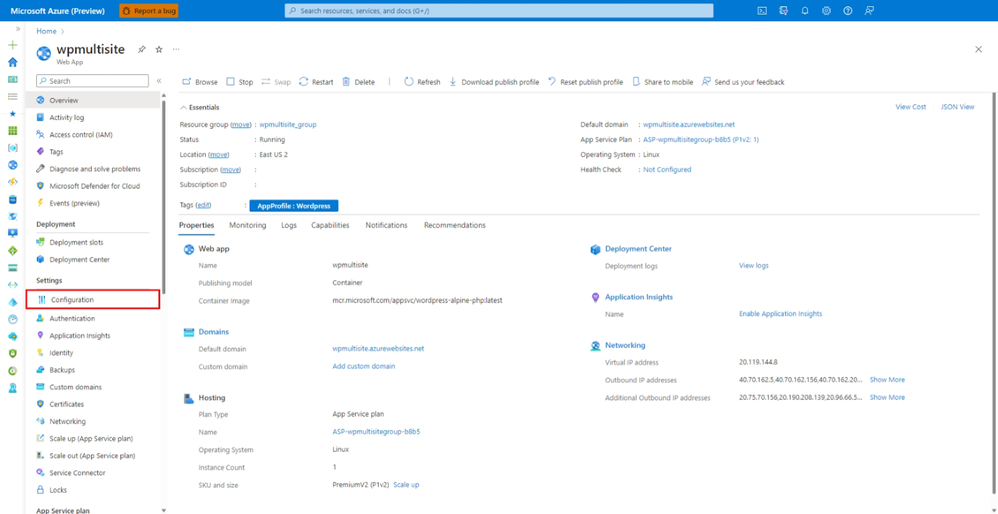 |
Step 3: You will see a list of application settings with Name, value, source, deployment slot setting and options to delete and edit.
Search for the following application settings and edit:
(If you cannot find these application settings, please add these application settings by using the + New application setting button and add these settings.)
|
Application Settings |
Value |
|
WORDPRESS_MULTISITE_CONVERT |
true |
|
WORDPRESS_MULTISITE_TYPE |
subdirectory |
Then click on the Save button to save the application settings.
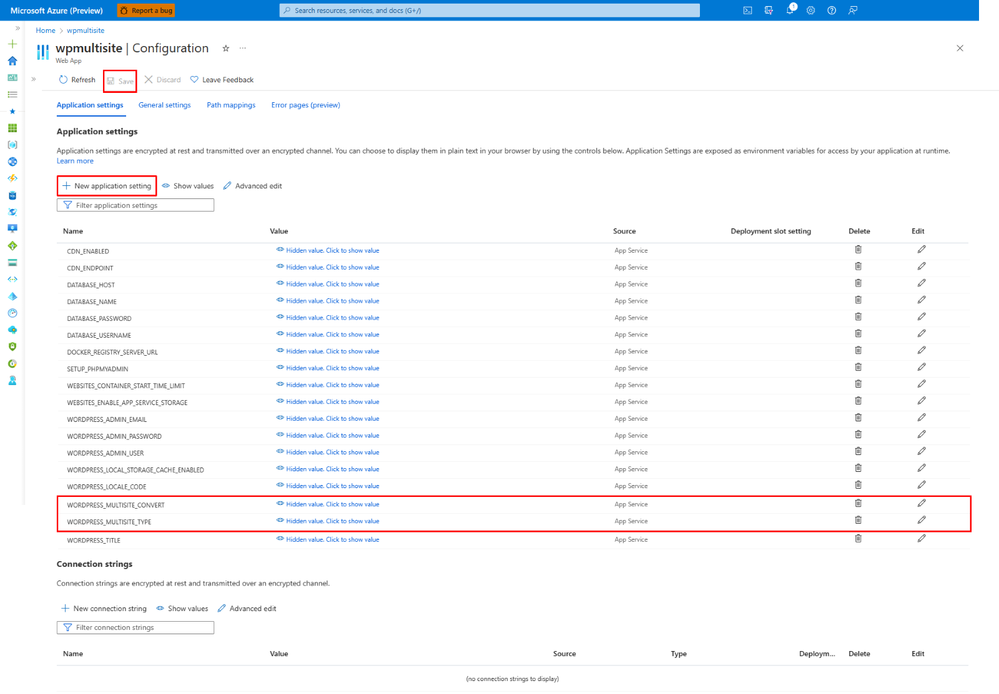 |
Step 3: Wait for the WordPress server to restart with the multisite settings enabled. Then go to the Admin Dashboard of the WordPress website. Then Go to Plugins. You will see that for every plugin, you will need to activate them for the network. Click on Network Activate for W3 Total Cache and Smush to take advantage of out of box features by WordPress on Azure App Service.
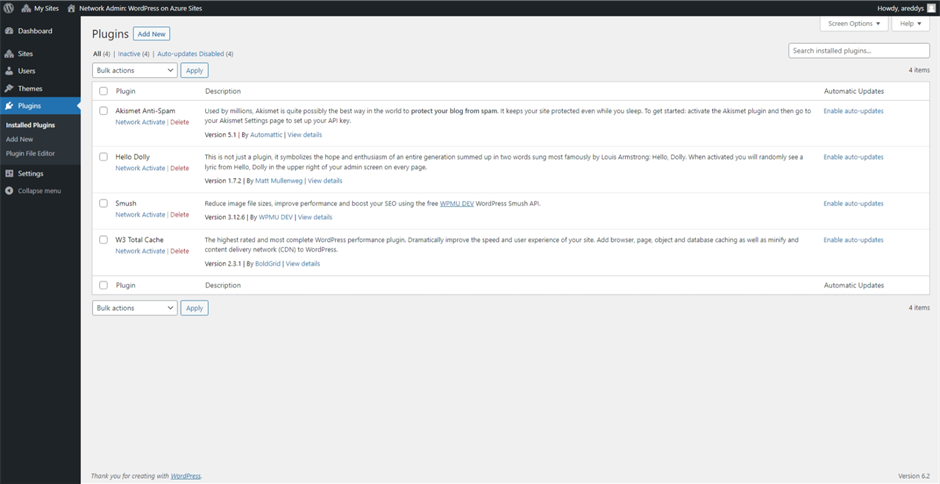 |
Step 4: In the top left corner of the page, you can see My Sites. Go to My Sites > Network Admin > Sites
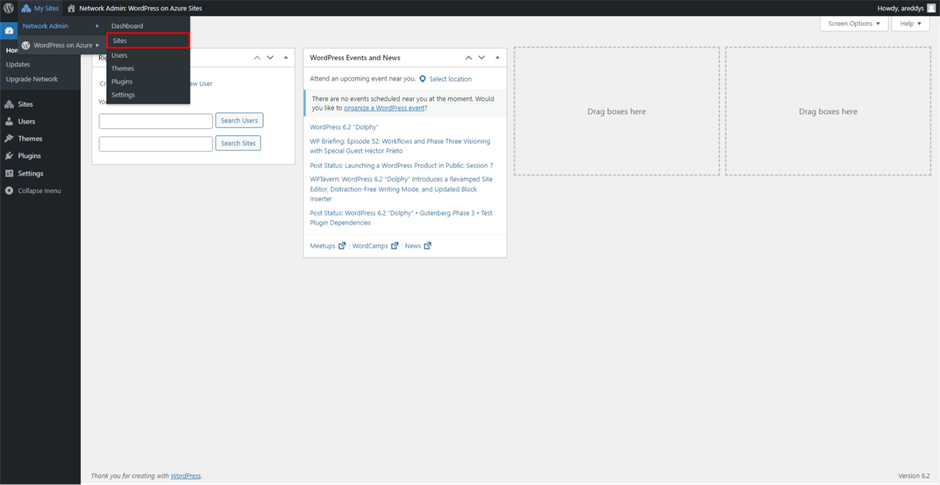 |
Step 5: Click on Add New button to add new sites.
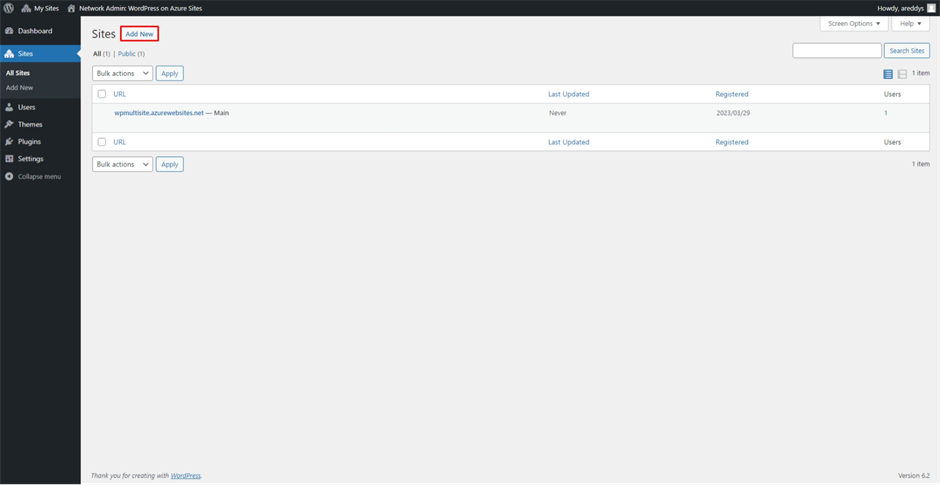 |
Step 6: Fill in the required details and click on Add Site. Repeat this for as many sites as you need.
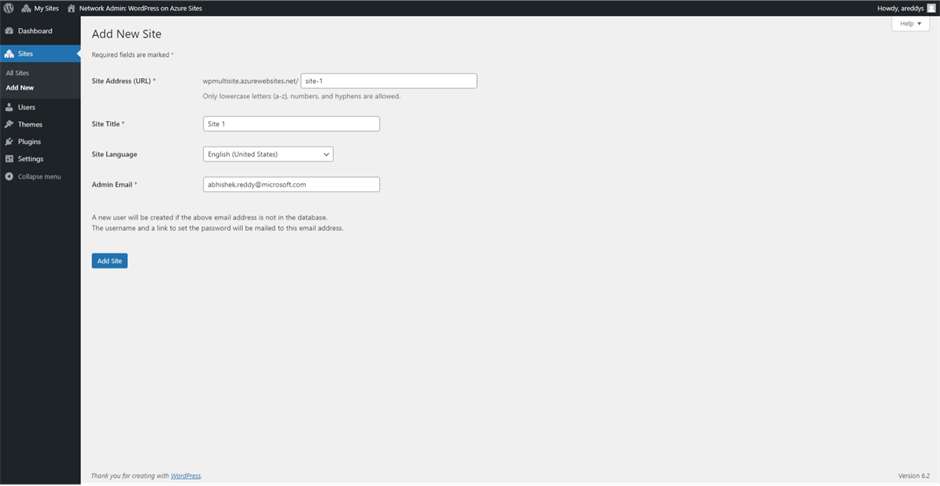 |
Step 7: You can see the list of all sites in the All Sites option on the left pane.
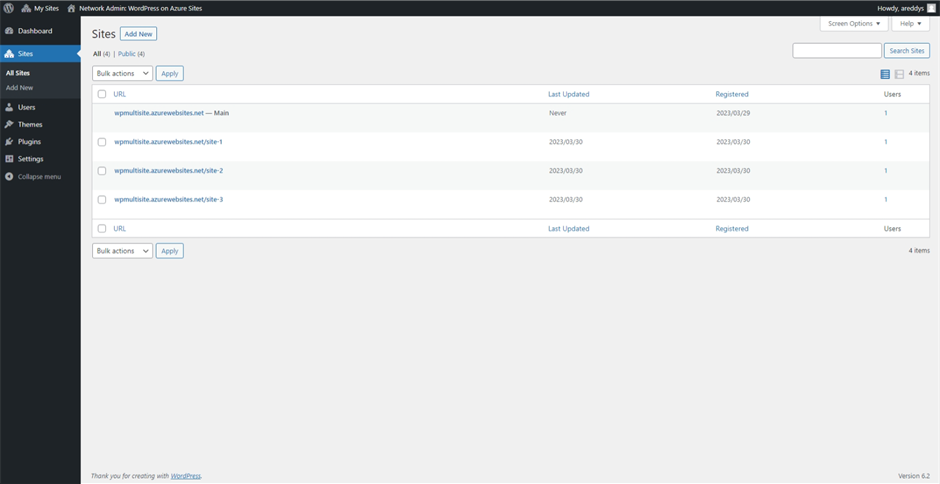 |
Each site has its own Dashboard to manage. Try this feature out and let us know what you think.
Support and Feedback
In case you need any support, you can open a support request at New support request - Microsoft Azure.
For more details about the offering, please visit Announcing the General Availability of WordPress on Azure App Service - Microsoft Tech Community.
If you have any ideas about how we can make WordPress on Azure App Service better, please post your ideas at Post idea · Community (azure.com)
or you could email us at wordpressonazure@microsoft.com to start a conversation.
You must be a registered user to add a comment. If you've already registered, sign in. Otherwise, register and sign in.
