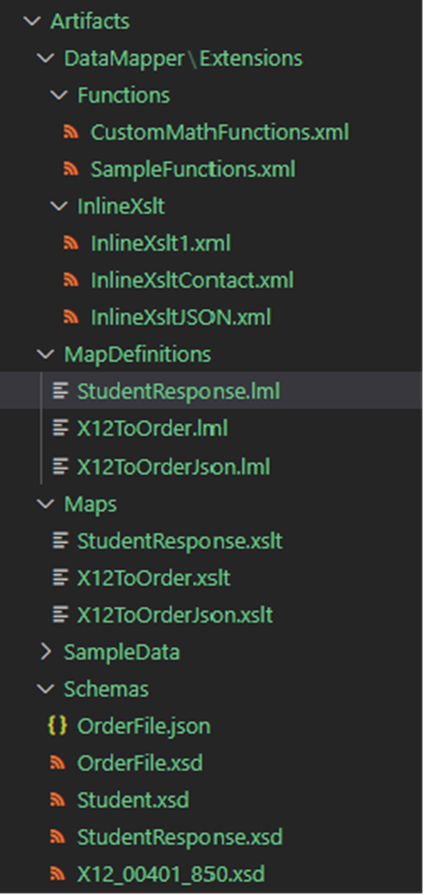- Home
- Azure
- Azure Integration Services Blog
- Logic Apps Data Mapper - Compiling and Testing Your Map
- Subscribe to RSS Feed
- Mark as New
- Mark as Read
- Bookmark
- Subscribe
- Printer Friendly Page
- Report Inappropriate Content
The Logic Apps Data Mapper provides manual testing capabilities within its designer interface. This allows you to execute your map against a specific input and observe the resulting output after transformation, serving as a valuable tool during the map development process. However, to ensure the accuracy and reliability of your maps, it’s crucial to conduct thorough testing with a variety of inputs and implement logic to validate the resulting outputs. This is particularly important before deploying your maps to production environments.
Moreover, as your maps undergo enhancements and updates, regression testing becomes an essential part of the CI/CD process to prevent any potential issues from reaching the production system. In this blog post, we will delve into the APIs that power the map designer and explore how these APIs and libraries can be leveraged to create automated tests for your maps. This will ensure that your maps are not only functioning correctly but are also ready for deployment in a production environment.
- Schema API: This API compiles, resolves, and parses the schema to provide the necessary schema tree for map design.
- Generate XSLT API: This API compiles your map code, which is defined in the Logic Apps Mapping Language (LML), into XSLT 3.0. The generated XSLT is self-contained, meaning it includes user-defined functions code and inline XSLT. This XSLT is the only thing required at runtime during workflow execution for transformation.
- Test Map API: This API executes the map (XSLT) against a given input message and sends the output message in response. We use the transform engine (Saxonica .NET framework engine) to run XSLT 3.0 through the test API to mimic how the XSLT map will be executed by the workflow run, ensuring there are no surprises at runtime.
{
"version": "2.0",
"extensionBundle": {
"id": "Microsoft.Azure.Functions.ExtensionBundle.Workflows",
"version": "[1.*, 2.0.0)"
},
"extensions": {
"workflow": {
"settings": {
"Runtime.WorkflowOperationDiscoveryHostMode": true
}
}
}
}
{
"IsEncrypted": false,
"Values": {
"AzureWebJobsSecretStorageType": "Files",
"FUNCTIONS_WORKER_RUNTIME": "dotnet-isolated",
"ProjectDirectoryPath": "REPLACE_WITH_LOGICAPPS_PROJECT_PATH"
}
}
Testing Your Map with the Test Map API
{
"InputInstanceMessage": {
"$content-type": "application/xml" or “application/json”,
"$content": "base64 encoded message"
}
}
{
"outputInstance": {
"$content-type": "application/json" or “application/xml”,
"$content": "base64 encoded message"
}
}
Compiling Your Map with the Generate XSLT API
{
"MapContent": "Map content as string"
}
{
"xsltContent": "XSLT content as string"
}
Custom Code in Mapping
- Inbuilt XPath Function: This function can execute any given free-form XPath (3.1) expression. The input is a fixed string which is passed as it is to the XSLT in the map compilation process. If there is a need for ad-hoc complex functionality which is used once, the inbuild XPath function can be used.
- User-Defined Functions: These functions can be written and placed in the 'Functions' folder. They start showing up as functions in the designer and can be used in map code like inbuilt functions. They can take input from source schema nodes and any other functions depending on how the function is defined. If there are reusable repeating mapping patterns to get the node’s value, define them as custom functions. Custom functions can be grouped together in one custom functions file.
- Inline XSLT Snippets: If you have a need to generate multiple nodes with their schema structure, you can use snippets of custom XSLT and then use them with the inline-xslt function. The inline XSLT snippets should be placed in the 'InlineXslt' folder. Each file contains one specific inline XSLT functionality.
You must be a registered user to add a comment. If you've already registered, sign in. Otherwise, register and sign in.