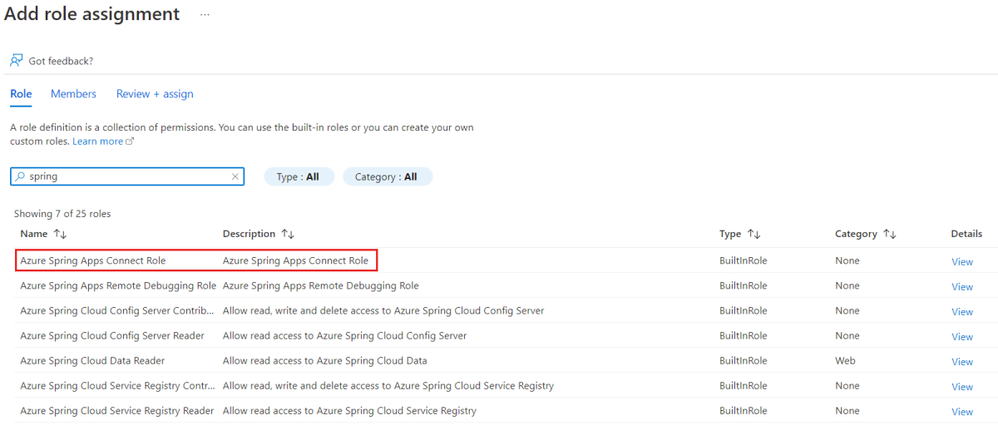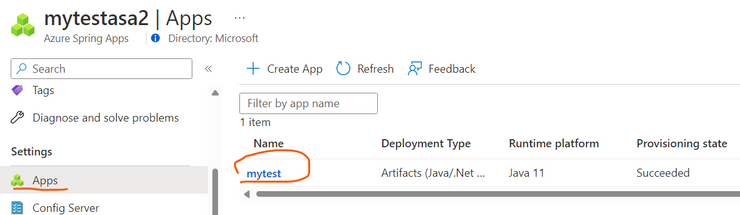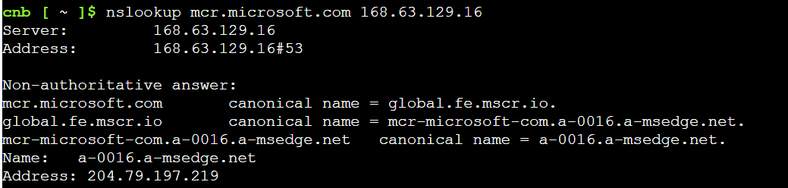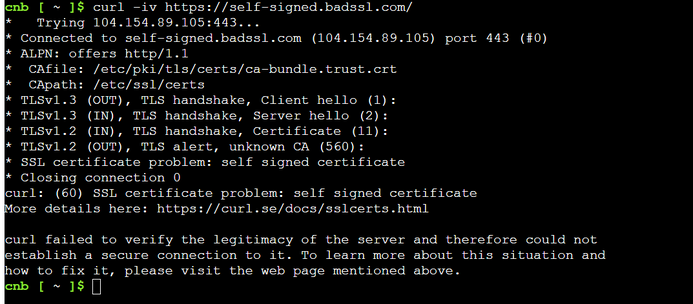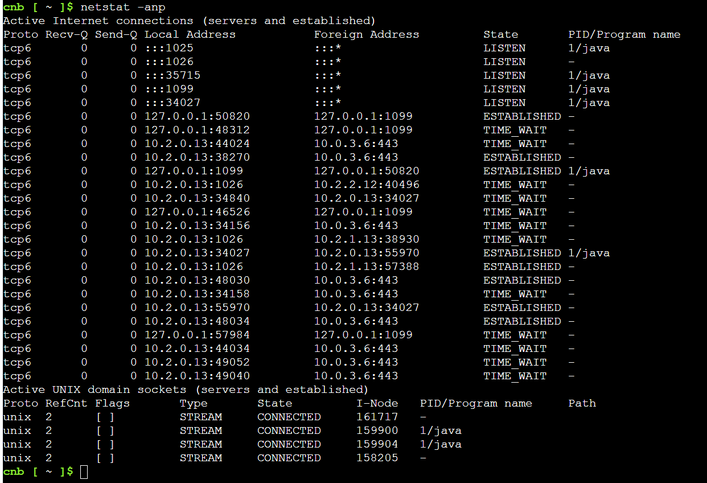- Home
- Azure
- Apps on Azure Blog
- Investigate Azure Spring Apps Networking Issue with the new Connect feature
- Subscribe to RSS Feed
- Mark as New
- Mark as Read
- Bookmark
- Subscribe
- Printer Friendly Page
- Report Inappropriate Content
In A Simple Network Connection Test Tool for Azure Spring Cloud we demonstrated a way to build a very simple App for DNS resolve and TCP ping tests in Azure Spring Apps.
Azure Spring Apps published a new Connect Feature that allows you access the shell environment inside your application instances to do advanced troubleshooting.
This blog aimed to describe how to directly access the shell environment inside your application instances to investigate common networking issues.
Step 1: Connect to an app instance for troubleshooting
Step 2: Investigate Azure Spring Apps Networking Issue in the Console
Step 1: Connect to an app instance for troubleshooting
Reference Doc: Connect to an app instance for troubleshooting
1. Before connecting to an app instance, you must be granted the role Azure Spring Apps Connect Role to your Azure Spring Apps service.
Detailed guide can be found in Assign Azure Spring Apps Connect Role
- Using Azure Portal
Azure Spring Apps -> Access control (IAM) -> Add role assignment
- Use Azure CLI
az role assignment create --role 'Azure Spring Apps Connect Role' --scope '/subscriptions/xxx/resourceGroups/xxx/providers/Microsoft.AppPlatform/Spring/xxx' --assignee xxx@xxx.com
2. Connect to app instance
Important Note:
If your Azure Spring Apps is created with VNET injection, by default, the shell environment can only be accessed from inside the VNET.
If you want to connect the console from outside the VNET, please enable "Log streaming on public network".
- Using Azure Portal to connect to app instance
Azure Spring Apps -> Apps, select the App you want to connect to
Go to Console
Select the App instance and Start up shell, then click Connect.
- Using Azure CLI to connect to app instance
az spring app connect \
--subscription <subscription-id> \
--service <your-service-instance> \
--resource-group <your-resource-group> \
--name <app-name> \
--deployment <deployment-name> \
--instance <instance_name> \
--shell-cmd /bin/bash
Note: --deployment, --instance and --shell-cmd are optional arguments.
Step 2: Investigate Azure Spring Apps Networking Issue in the Console
After we Connect to the shell environment inside your application instances, we can use preinstalled commands to investigate the following common networking issues:
Monitor established connections status
DNS resolve failure
It is a common issue that our customer DNS server is not correctly configured to forward DNS requests to upstream public DNS server. In this case we can use nslookup command to run name resolver test.
For example:
Test nslookup with default DNS server
Note: If you are using VNET injection for your Azure Spring Apps, the platform will pick your DNS server configured in your VNET as the default DNS server.
nslookup mcr.microsoft.com
Test nslookup with Azure DNS server
nslookup mcr.microsoft.com 168.63.129.16
Test nslookup with Custom Specified DNS server
nslookup mcr.microsoft.com 10.0.0.123
Connection Timeout Issue
It is a common issue that an App running inside Azure Spring Apps encounter connection issue to a remote target.
We can use "ncat" command to test connection in TCP/UDP level.
For example:
Test TCP connection
nc -vz mcr.microsoft.com 443
Test UDP connection
nc -vz -u ntp.ubuntu.com 123
SSL handshake issue
It is also common to encounter SSL handshake issue.
We can use "curl" command to run SSL test.
For example:
Curl Failed because of SSL failures
curl https://self-signed.badssl.com/
Test connection without security check
curl --insecure https://self-signed.badssl.com/
Use “curl -iv” to do further investigation
curl -iv https://self-signed.badssl.com/
Monitor established connections status
We can also use netstat command to monitor established connections status.
netstat -anp
To help you get started, we have monthly FREE grants on all tiers – 50 vCPU Hours and 100 memory GB Hours per tier. These are the number of FREE hours per month BEFORE any usage is billed.
You must be a registered user to add a comment. If you've already registered, sign in. Otherwise, register and sign in.