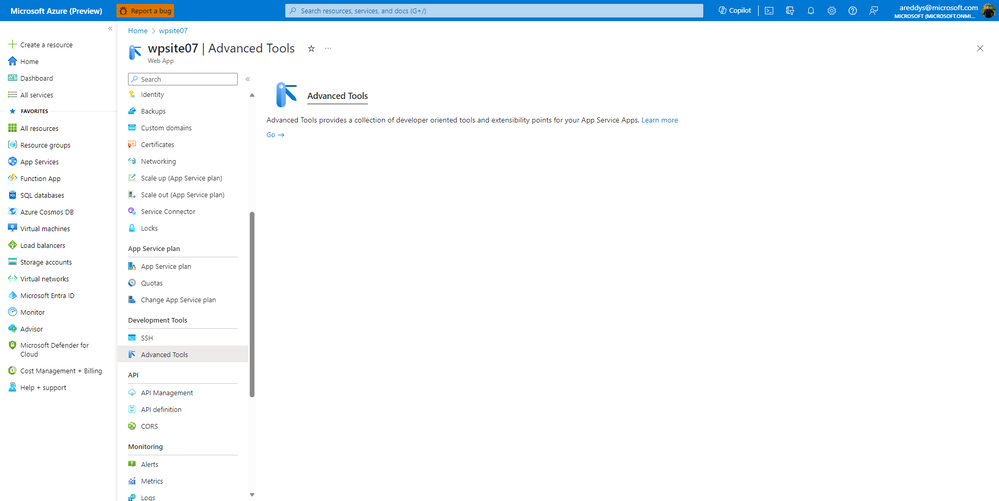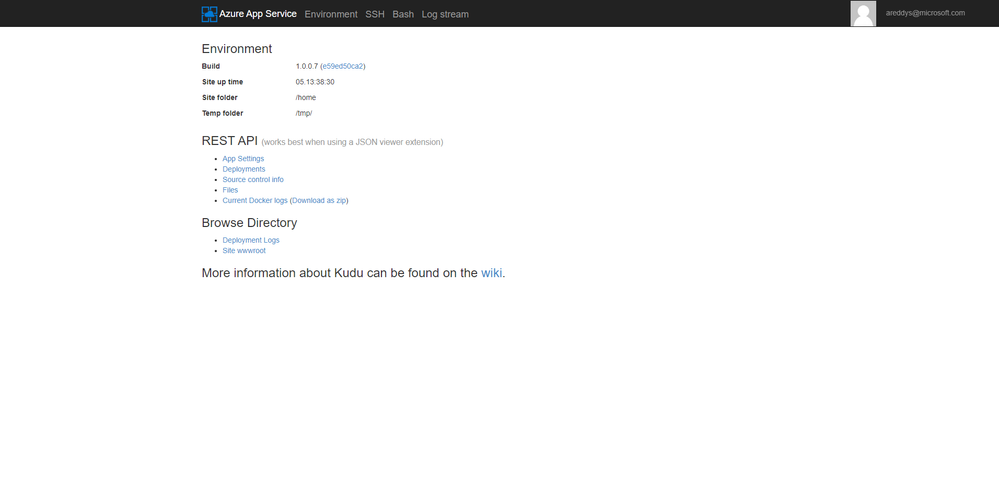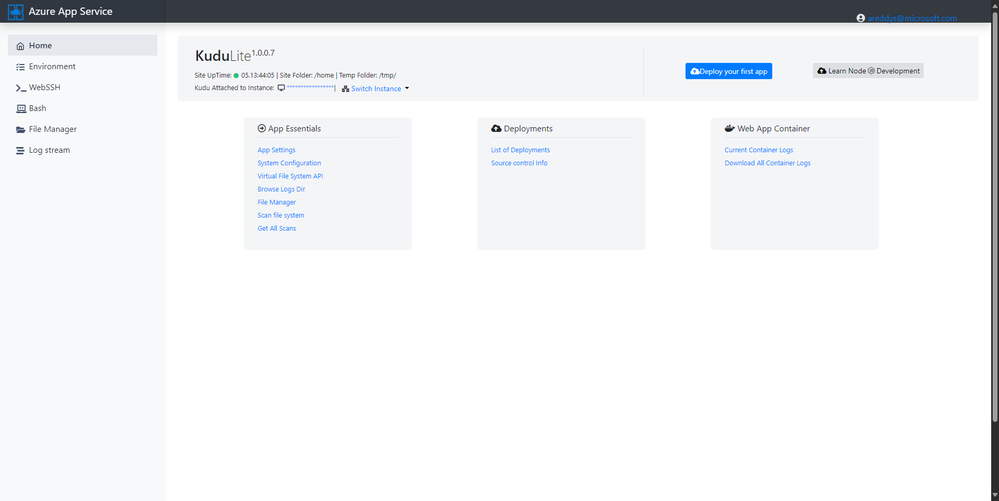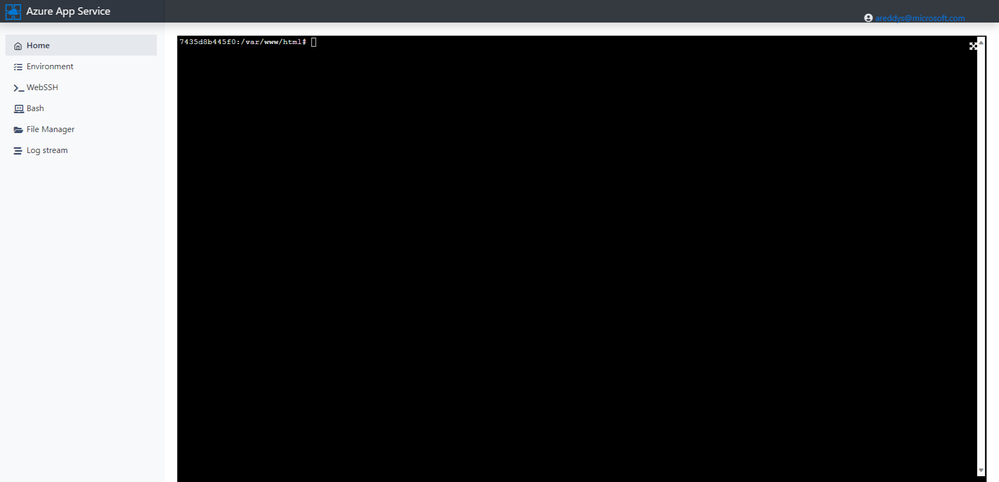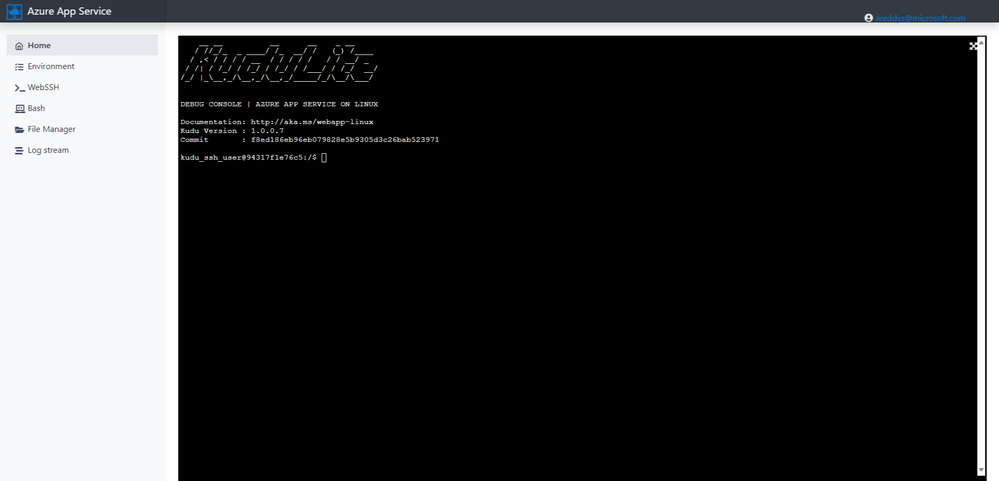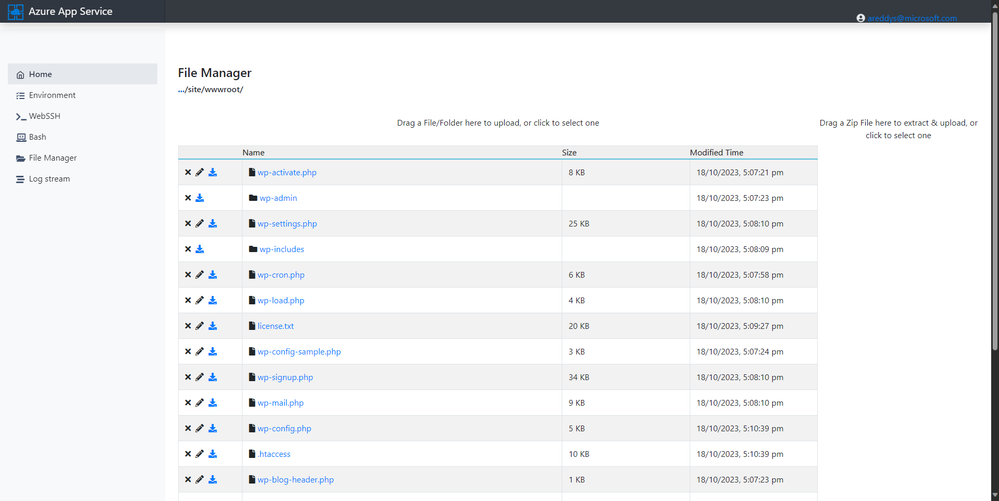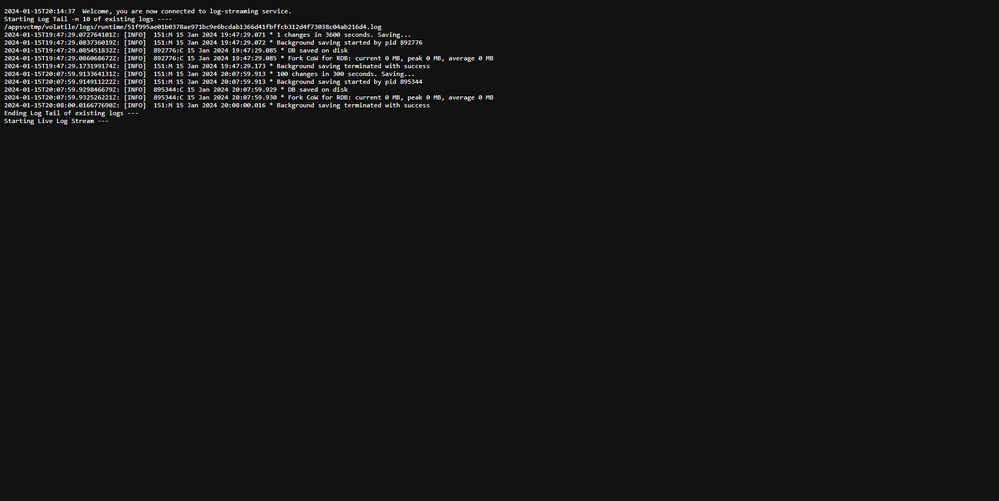- Home
- Azure
- Apps on Azure Blog
- Kudu Dashboard explained - WordPress on App Service
- Subscribe to RSS Feed
- Mark as New
- Mark as Read
- Bookmark
- Subscribe
- Printer Friendly Page
- Report Inappropriate Content
WordPress on App Service is a Microsoft marketplace offering that combines the capabilities of several Azure products to provide you with an optimal WordPress development experience. One of the key Azure products that the offering relies on is Azure App Service – a platform that lets you create and host web applications. To perform advanced tasks for your WordPress website, you need to understand App Service well. In this article, we will explore the Kudu dashboard.
The Kudu dashboard is a web interface that provides various features and tools for Azure App Service. Some of the features that Kudu dashboard offers are:
- App Settings: You can view and edit your application settings directly through Kudu dashboard.
- File explorer: You can use the Kudu file explorer to browse, download, upload, and edit files. WordPress developers often need to edit files like wp-config.php
- Source control integration: You can deploy your app from various sources, such as GitHub, Bitbucket, Dropbox, or OneDrive.
- Web hooks: You can trigger actions on your app, such as restarting, swapping, or syncing, by sending HTTP requests to predefined URLs.
- Diagnostics: You can view and download logs, metrics, and crash dumps of your app, as well as run diagnostic tests and analysis tools.
- Console access: You can access a command-line interface that lets you run commands and scripts on your app, as well as browse and edit files and folders.
- Debug console: You can attach a debugger to your app and set breakpoints, watch variables, and step through code.
- Process explorer: You can view and manage the processes and threads that are running on your app, as well as their CPU and memory usage.
- Site extensions: You can install and manage additional features and functionalities for your app as site extensions.
To learn more about the features visit: Kudu service overview - Azure App Service | Microsoft Learn
Kudu is an open-source project: GitHub - projectkudu/kudu
You can find detailed documentation for Kudu here: Home · projectkudu/kudu Wiki · GitHub
How to access the Kudu dashboard for your WordPress site?
Step 1: Go to your App Service blade in Azure Portal. Go to Development tools under Advanced tools in the left panel. Click on Go.
Step 2: The Kudu dashboard will open in a new tab
It uses the credentials of Azure portal so you do not need to login again.
Quick tip: You can directly start the Kudu dashboard by using this link: https://<web app name>.scm.azurewebsites.net/
Step 3: You can access the new User Interface by appending the URL with ‘/newui’. Learn more: New KUDU UI for App Service on Linux
Now you can see multiple options in the Kudu dashboard left panel.
- Environment: This will display all system info, App settings, connection strings, environment variables, PATH, and HTTP headers for your server.
- WebSSH: You can access the web ssh terminal for your server.
- Bash: You can open a bash terminal.
- File Manager: You can access all WordPress files here by navigating to site>wwwroot. You can download, upload, and edit files here.
- Log Stream: You can tail logs in real time by using this option.
The Kudu dashboard gives a rich interface for you to carry out advanced operations for your WordPress site. If you need a detailed guidance about any particular operation, please let us know in the comments.
Support and Feedback
In case you need any support, you can open a support request at New support request - Microsoft Azure.
If you have any ideas about how we can make WordPress on Azure App Service better, please post your ideas at Post idea · Community (azure.com)
or you could email us at wordpressonazure@microsoft.com to start a conversation.
You must be a registered user to add a comment. If you've already registered, sign in. Otherwise, register and sign in.